Microsoft Outlook 2007 is not only a great email, but also an appointment book, calendar, and notebook tool also. You can set up several email accounts, and it’s enormous for sending and receiving over networks for businesses through what is called an Exchange Server. Here is a fundamental description of how to set up an email account on Microsoft Outlook 2007.
1. First Open Microsoft Outlook 2007.
2. It’ll be asked whether or not to use this program as the default or be directed to a welcome screen if this is your first time using this program. You may choose the option according to your preferences.
3. Click on “Tools”, then find the way to “Account Settings…” near the bottom of the list. A window will open with a row of tabs, the first one being “E-mail”. This tab should already be at the front, but if you don’t find it, click “E-mail”.
4. Under the “E-mail” tab there are a list of buttons: “New…” is to add a new email account, “Repair” is to edit an account’s configurations (generally automatically), and “Change” is to make manual changes to the account. Repair and Change are for existing accounts, and the account you wish to repair or change would have to be selected. Click “New…”
5. The “Add New E-mail Account” window will appear. You will be given two options of email types to add: “Microsoft Exchange (to be setup to send over a network of computers), POP3 (typical format of internet email accounts), IMAP, or HTTP” accounts, or “Other”. You will most likely need the first option. Select it (if it has not already been done) and click next.
6. At the first heading “Your name” is simply the title that you would like to appear when you send an email. This means you can use your email address, your nickname, your company name, or only a first or last name if you do not prefer to enter your full name here. Fill in the name you prefer to be listed on the “From” field in your recipient’s email inbox.
7. In the next field in your email address type your email address. Include the complete address including the domain, e.g., jsmith@email.com.
8. Type (and retype in the next field to verify) your password if you wish to have it saved on Microsoft Outlook. If not, leave these fields blank.
9. *Important! At the bottom of this page is a box that you may need to check: “Manually configure the server settings or additional server types”. You will be directed to a page if you check this box hat lists server information: Your incoming and outgoing mail server names, whether or not the outgoing server requires authentication and what kind, etc. This is necessary for the Microsoft program to communicate effectively with your email server on the Internet. Your ISP and your email provider has been already informed. There are two reasons why you may need to check this box.
a. The server information requires a special setup procedure that would not be able to be detected automatically, or,
b. You have no connection to the Internet or network on this computer at this time.
If you check this box, skip to step 11.
10. If you left the box unchecked, Outlook will attempt to locate the server for your email address automatically and configure the required settings you need. They will also send you a test message to be sure that you are able to both send and receive mail. If this is successful, click “Finish”. Congratulations! Your email account is ready to use. If the test is not successful, you can click “Retry” or check the box at the bottom of the page that says, “Manually configure server settings”. Check this box and click “Next” if you cannot setup the account automatically.
11. There will be three options: Internet Email, Microsoft Exchange, and Other. Choose the correct option and click on Next.
12. Some of the following information will be filled out from previous steps. Make any changes if necessary and fill out the remainder of the information as needed. Click Next.
13. Click Finish.
You’re now ready to use your email account! Ask your ISP/email provider if you have any problems sending or receiving mail.
Mosabbir's Blog
Recent Posts
Categories
- AdSense tips (10)
- article submission (1)
- article submission service (1)
- Blogging Tips (7)
- Career (3)
- Firefox add-ons (5)
- Free Sms (2)
- Freelance / Data Entry Jobs (4)
- Hardware (1)
- Internet (21)
- It Certifications Tips (1)
- Mobile Technology (5)
- MS Office Tips (5)
- NewsWatch (6)
- Security (2)
- SEO (2)
- social bookmarking service (1)
- Software (6)
- Tips and Tricks (15)
- Video Tips (1)
- Windows XP Tips (28)
Sometimes we receive a lot of unsorted Excel worksheets, that makes disgusting situation for using that excel file. Here I'll give you a tip that help you to be more productive in Excel working. It is actually like, if you want your grocery list alphabetical.
When you are making change of your main file always make keep a backup of your file. For creating backup just click on File Menu>Save As & then choose a file name which u want your file name.
After creating backup of your excel file, click on the section at the left side of the first row and column. It will select all cells in your sheet. You can also use Control+A to select all cells in your Excel spreadsheet.
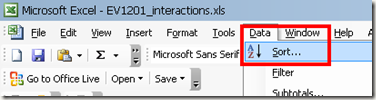 Now enter the column names which you want to use as shorting variables. For example, Here I've used the column 'SEQ' and 'DATE_TIME' columns. Also chose the "Ascending" option to short the data by -Ascending SEQ and DATE_TIME data.
Now enter the column names which you want to use as shorting variables. For example, Here I've used the column 'SEQ' and 'DATE_TIME' columns. Also chose the "Ascending" option to short the data by -Ascending SEQ and DATE_TIME data.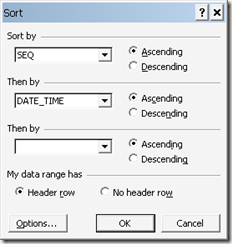 Now click OK. You'll see the sheet shorted out by the chosen column names
Now click OK. You'll see the sheet shorted out by the chosen column names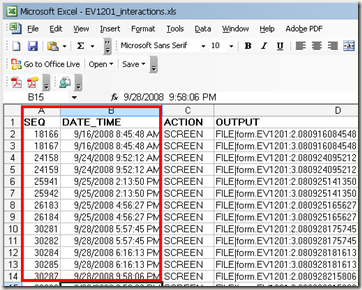 Excel has the feature to determines automatically the data type of the columns, whether they are dates, numbers or strings-- and will short them for you.
Excel has the feature to determines automatically the data type of the columns, whether they are dates, numbers or strings-- and will short them for you. You've see that steps for shorting data in Excel are very simple. But The important part is to make sure before you run short everything is selected.
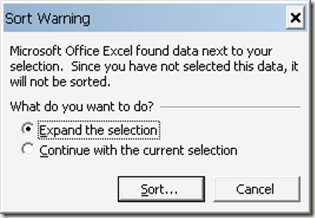
Here you'll see the the selected column will be sorted but the column are not selected will not sorted. This could happen before you continue after seeing the Sort Warming screen, you've to make sure that. This is a great reason to always create backup before using advanced operations like sort.
I hope this tip will help you to be more productive with Excel.
Want graphics in the header of an Excel spreadsheet? Sounds so easy to do, right? At first this task looks like a piece of cake, but after a while I realized that when I actually want to see the header on every page that I print, I ended up scratching my head.
My first try only printed the header on the first page but I wanted to have the header printed on all the pages. I will show you how to do this properly without pasting the header on every page break.
First open a new workbook in Excel then insert your choice of picture or image by clicking on the Insert Tab then click Picture

· Browse to the location of the picture or image and then click Insert.
 After the picture or image has been inserted, resize it to your preference.
After the picture or image has been inserted, resize it to your preference. After resizing the picture or image, click on the Page Layout tab then click Print Titles.
After resizing the picture or image, click on the Page Layout tab then click Print Titles. In the Page Setup window, choose the Sheet tab then click the icon of Rows to repeat at top. This is the most critical step since now we are telling Excel to print a repeated title on every page.
In the Page Setup window, choose the Sheet tab then click the icon of Rows to repeat at top. This is the most critical step since now we are telling Excel to print a repeated title on every page.  A small arrow will appear. Use this arrow cursor to determine the location of the page header. Select the start and end rows of the graphic. In the example below I chose rows 1 to 4.
A small arrow will appear. Use this arrow cursor to determine the location of the page header. Select the start and end rows of the graphic. In the example below I chose rows 1 to 4. You will see on the dialogue box $1:$4 because the image occupies cell 1 to 4. After selecting the cells occupied by the image hit enter then click ok on page setup window.
You will see on the dialogue box $1:$4 because the image occupies cell 1 to 4. After selecting the cells occupied by the image hit enter then click ok on page setup window. · Click Print > Print Preview to see the graphic header. The header will be displayed on every page of your worksheet.
The figure below shows the example preview of each page in the workbook.
This is cool for corporate people who work with Excel workbooks a lot and have to present data to other team members or supervisiors because you can add a little bit of flair to it by adding the company logo or something similiar. Enjoy!
If you’re looking to create a resume, flyer, invoice, newsletter, or a report in Microsoft Word, then you might want to check out Microsoft’s free word templates that might save you a lot of time and will help make your document look more professional. Word templates are an easy way to create many popular documents very quickly.

Free Microsoft Word Templates:
http://office.microsoft.com/en-us/templates/default.aspx
You can either download the templates from the Microsoft web site or you can do it straight from Word itself. To do this, open Word and go to View and then choose Task Pane.
Now in the task pane, click Create a new document located at the very bottom. Now the task pane will change and you’ll see an option underneath the Templates section called “Templates on Office Online“.
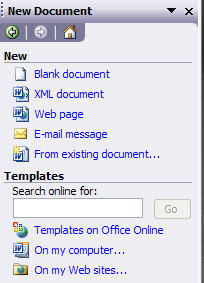
This will bring you to the same site as listed above! You also have a set of templates on your computer that are different from the ones online. Click “On my computer” and you’ll get another dialog with a list of tabs with a bunch of templates!
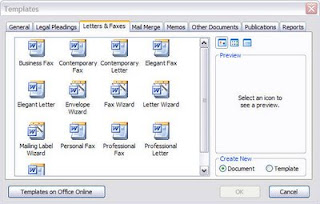
Most of us use Microsoft Office for writing report, presentation, Maintain Database, Spreed sheets because we get it free with our PC. But one thing you should remember that what we are using it is actually not free, Most of us are using the pirated copy of Microsoft OS & Office (MS word, MS power point, MS Excel, MS access etc) I will show something with this article that we can use Original Office software, that is Strong Alternative of MS office, most important thing is that this software's are completely free.
The details of those software's are mentioned here:
Adobe Buzzword
Website: www.buzzword.com
Uses: Online Only
Write and collaborate on documents anywhere, anytime
 Adobe® Buzzword® is a new online word processor, perfect for writing reports, proposals,
Adobe® Buzzword® is a new online word processor, perfect for writing reports, proposals,and anything else you need to access online or work on with others. It looks and behaves like your normal
desktop word processor, but it operates inside a web browser, so there's no installation required. It's free.
* Create print-perfect documents
* Collaborate with any number of co-authors
* Access your documents from anywhere
* Control versions and keep track of changes
* Useful document dashboard
* Easy image placement
* Flexible lists etc.
Blist
Website: www.blist.com
Uses: Online

Weblist is shortly says Blist. It is the combined of small database that will fulfill all your needs related data.
It is made very simple for new users. You can also use this at your blog or social network page.
Etharpad
Uses: Online
Website: www.etherpad.com

Etherpad is based on Online storage, Sharing text documents that is explained as "Pad". More than one people can work on a text document at the same time.
Evernote
Website: www.evernote.com

Can be use at Windows, Mac Os, Mobile & Web.
It doesn't matter you offline or online, you can easily collect and store data. Evernote is a very strong alternative of Microsoft Office. At your Pc, mobile, windows or mac operating system any environment you'll be able to capture necessary data and Store it for next reference. Also can search text on image for its built in OCR (optical correcter recognition) system.
GMDesk
Website: www.robertnyman.com/gmdesk
Can be use at windows

You may know that, World famous search engine Google launched a lot of application that can be use online only. But GMDesk is one of applications of google that you've to install at your PC. also you'll need one software named Adobe Air(made by adobe cross platform run time environment) to use GMDesk. With GMDesk you will be able to use Gmail, Google reader, google desk programme etc.




